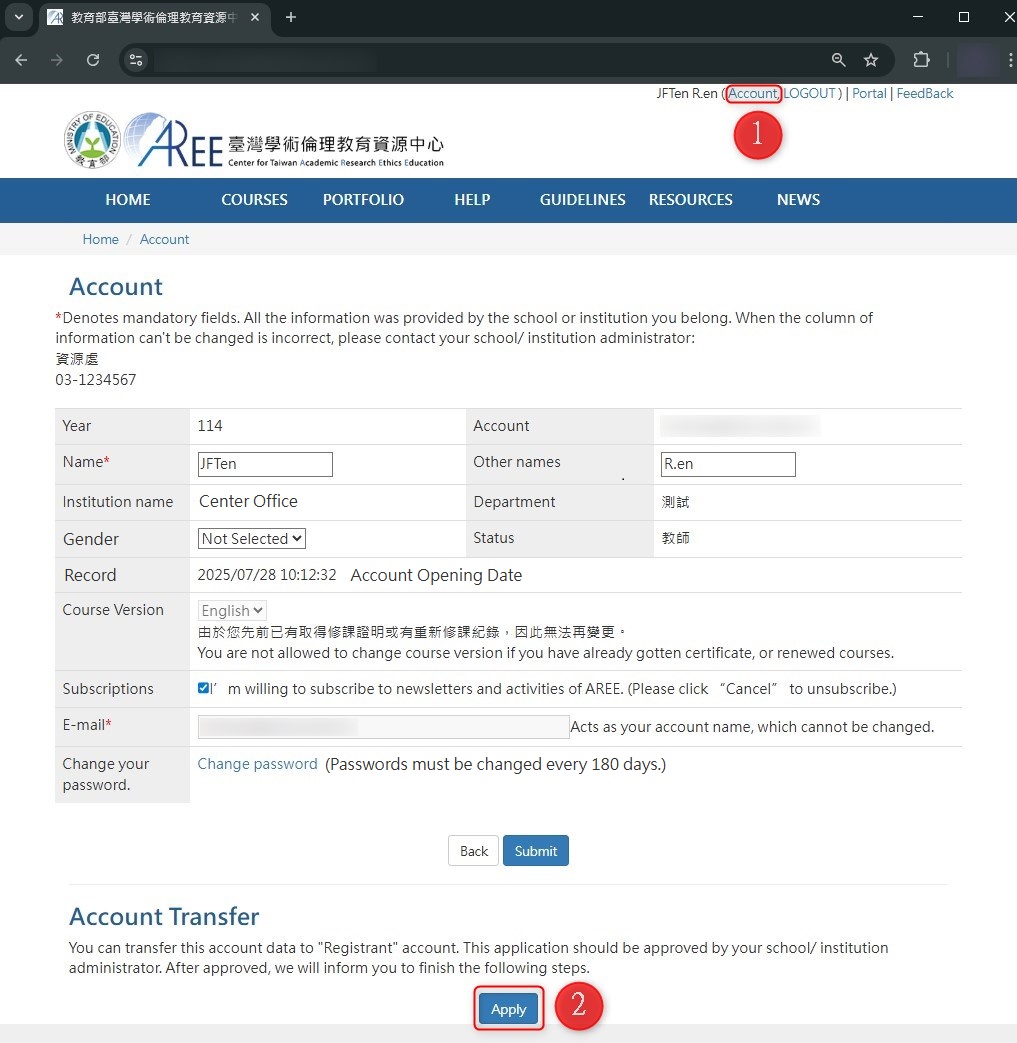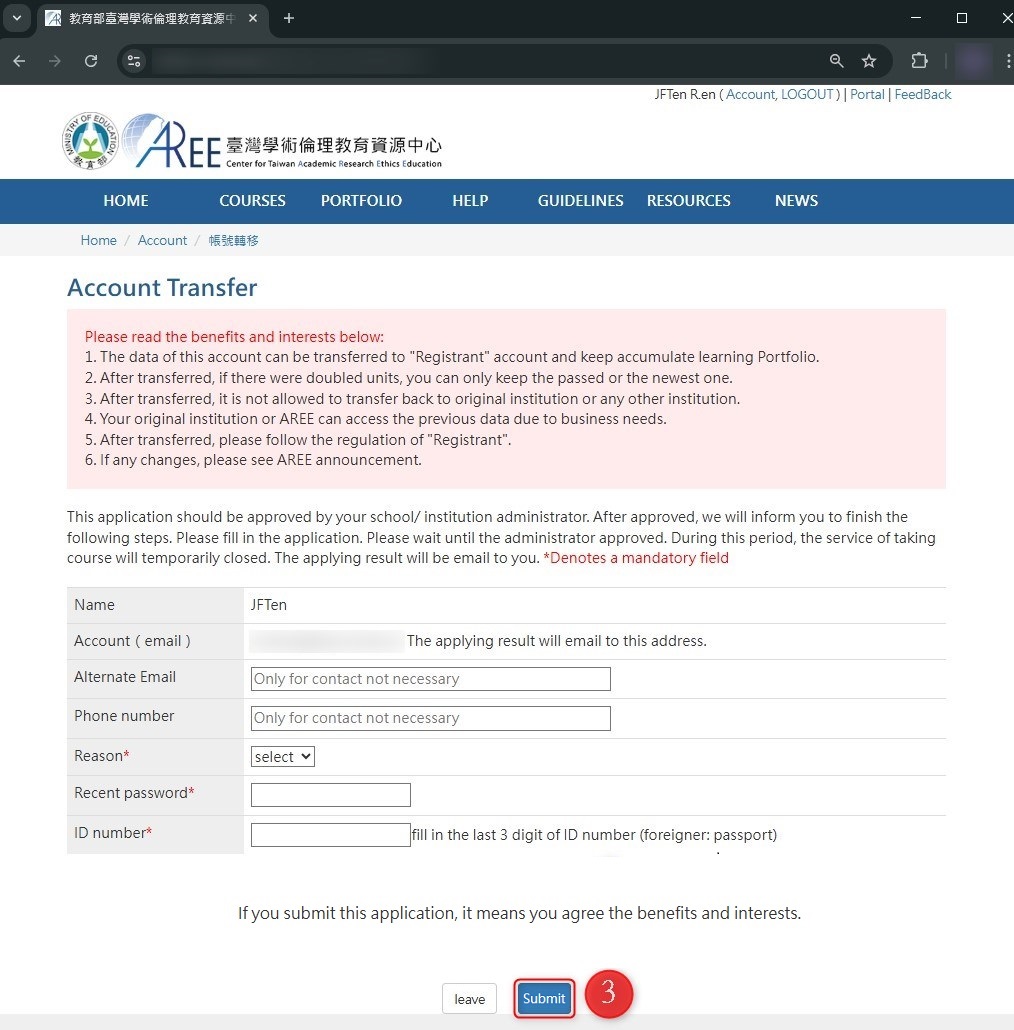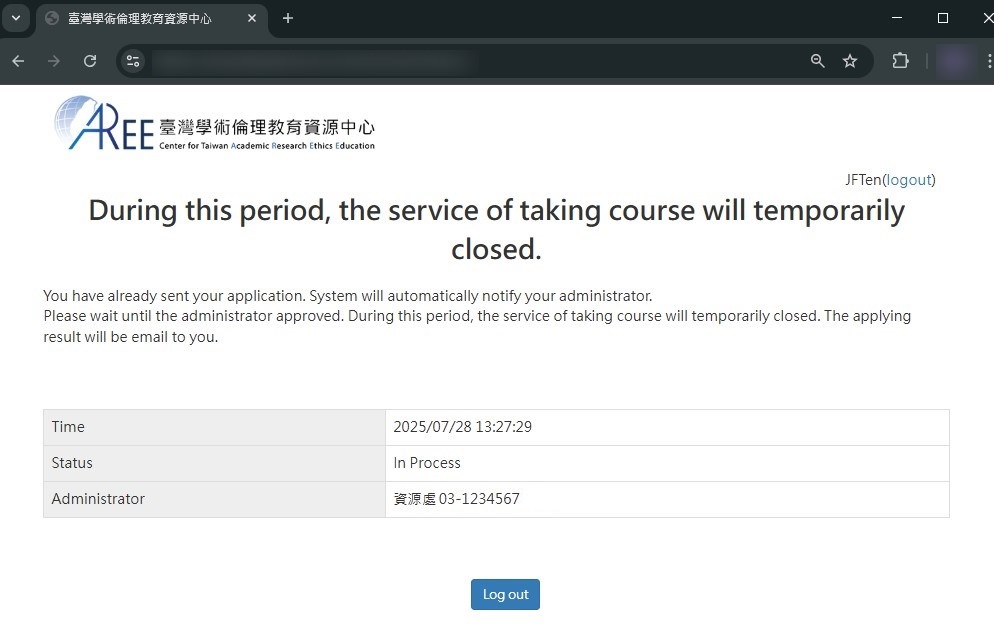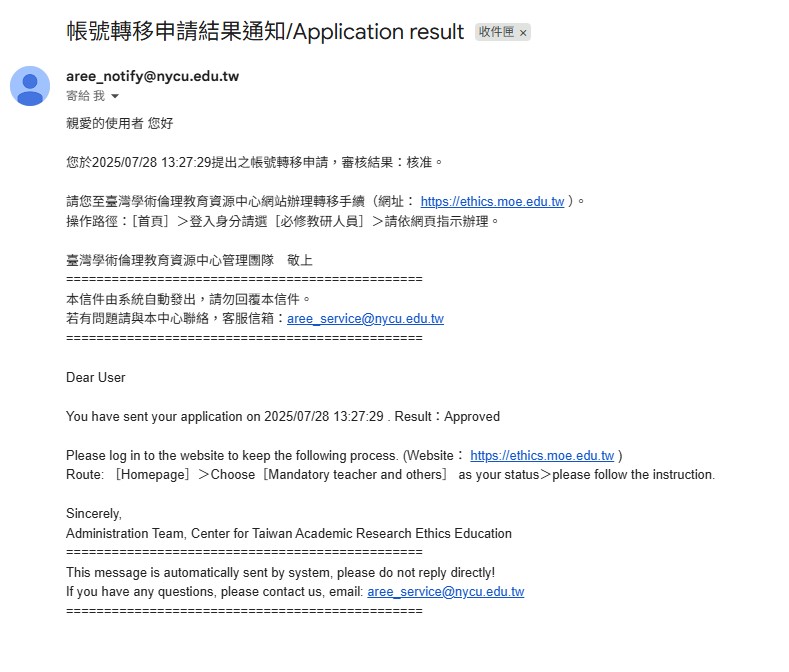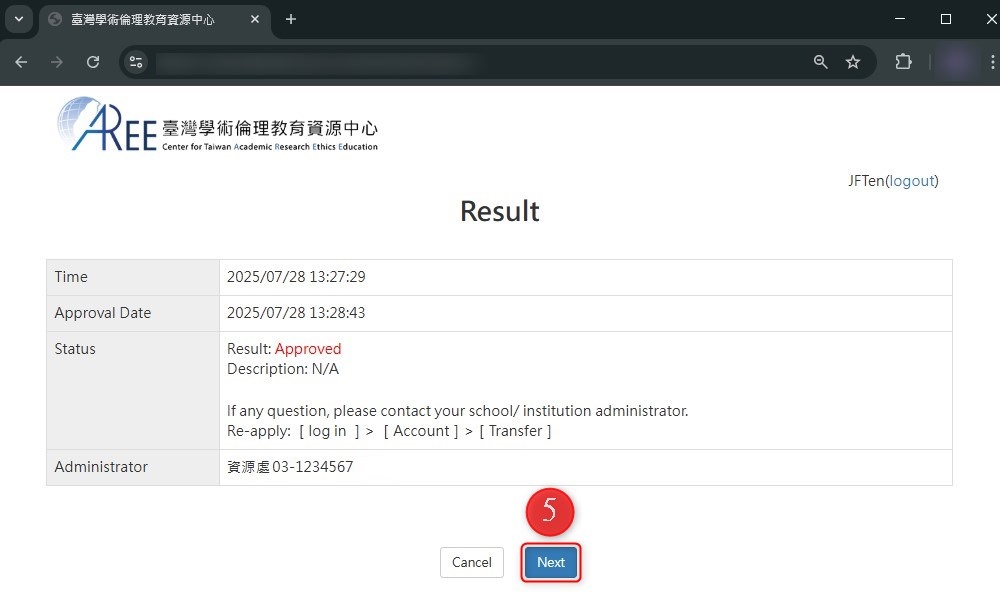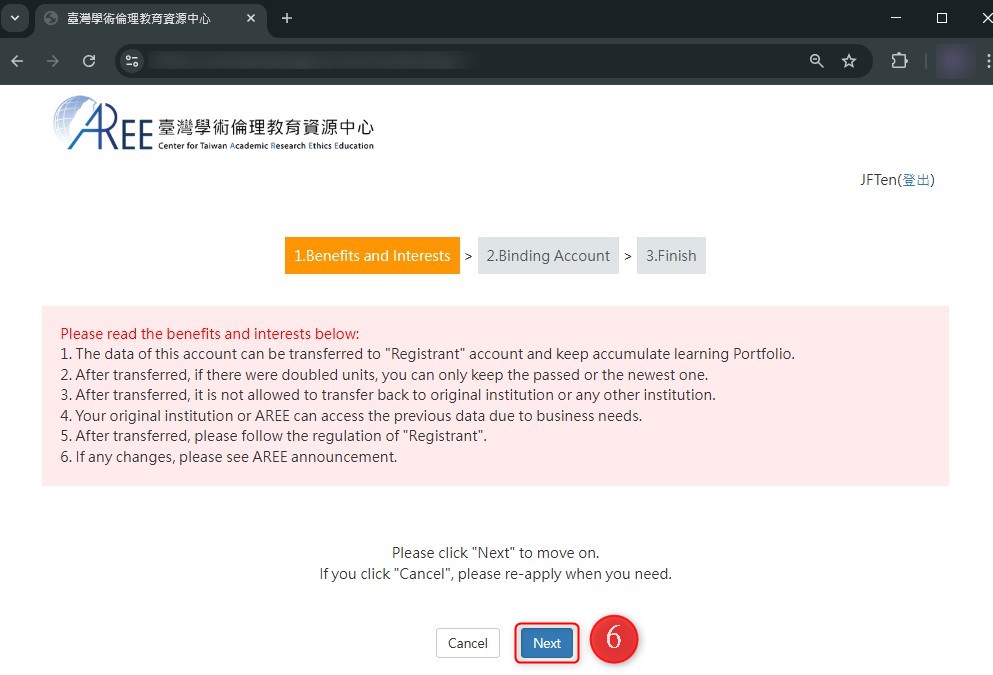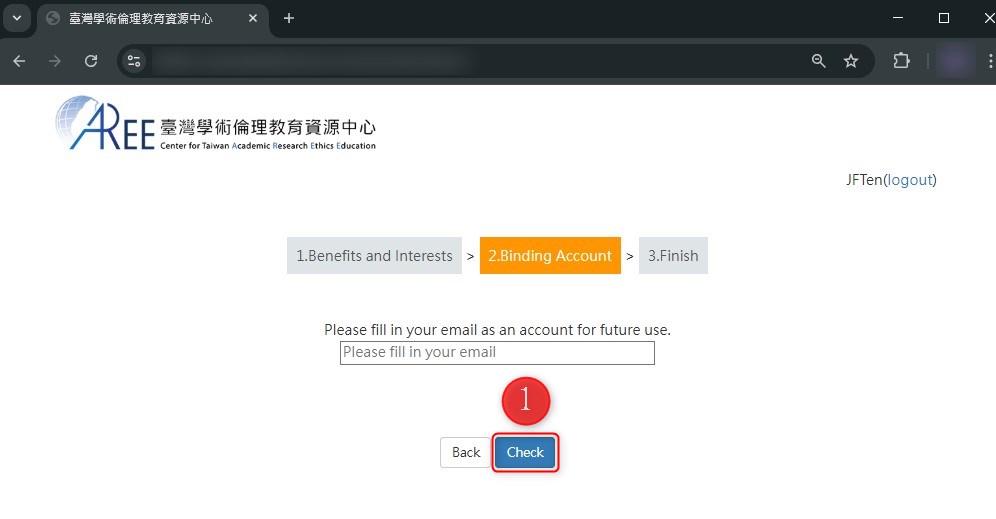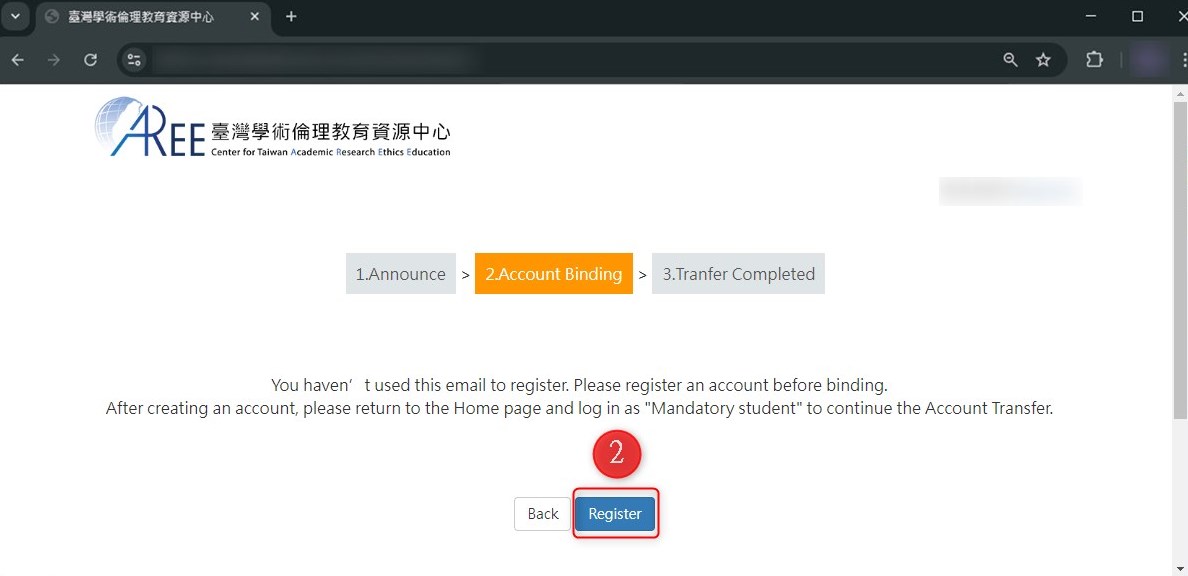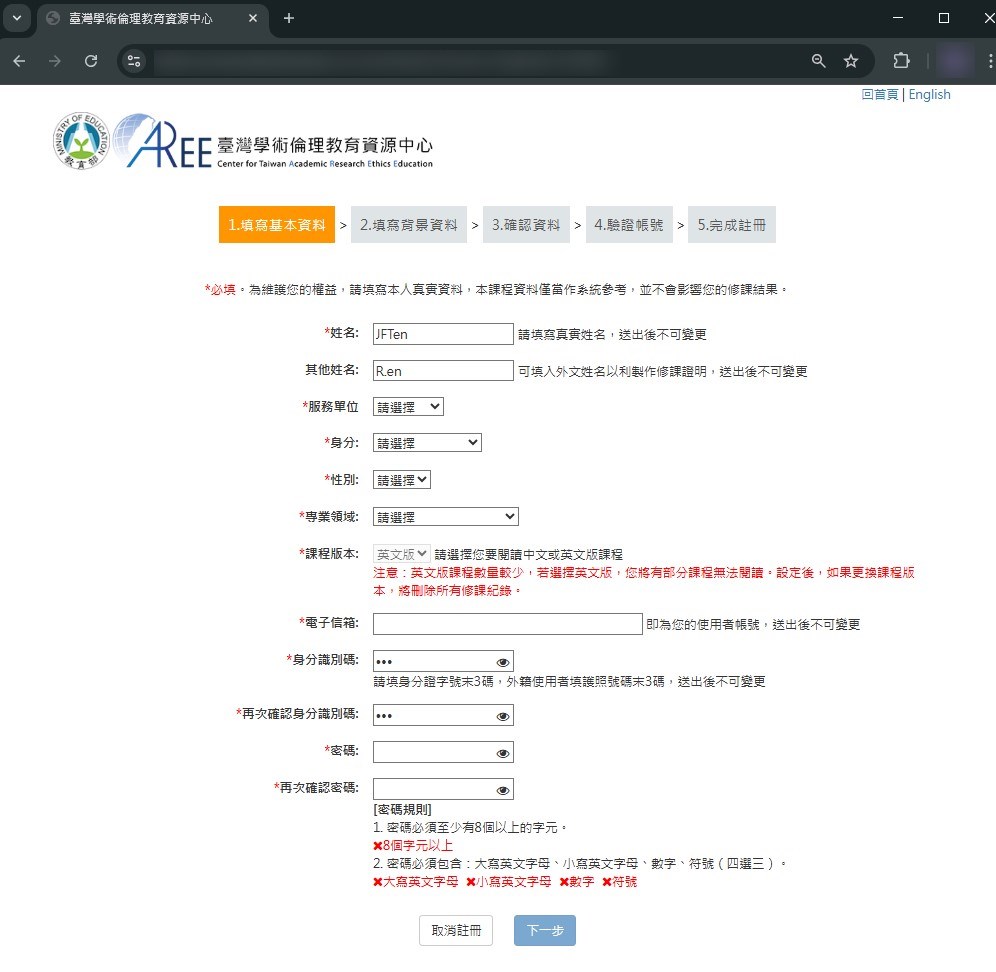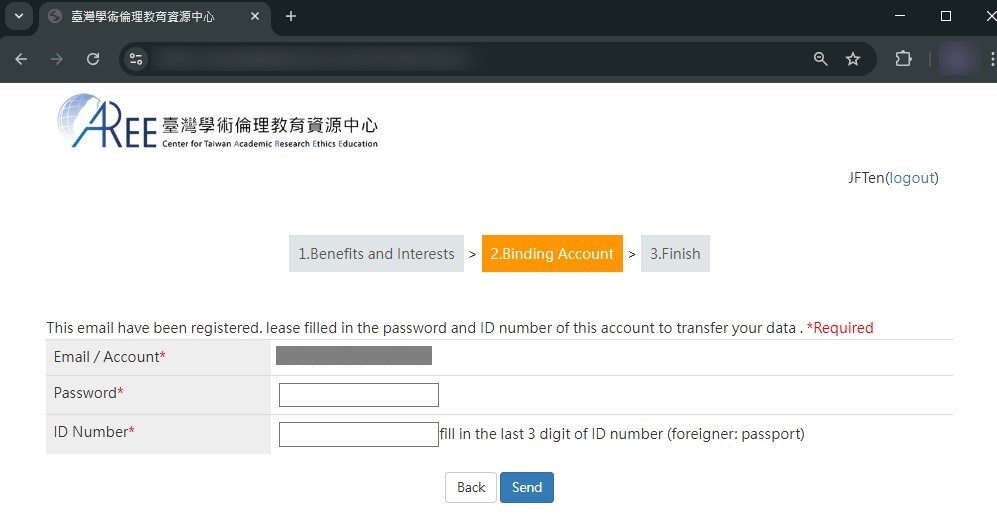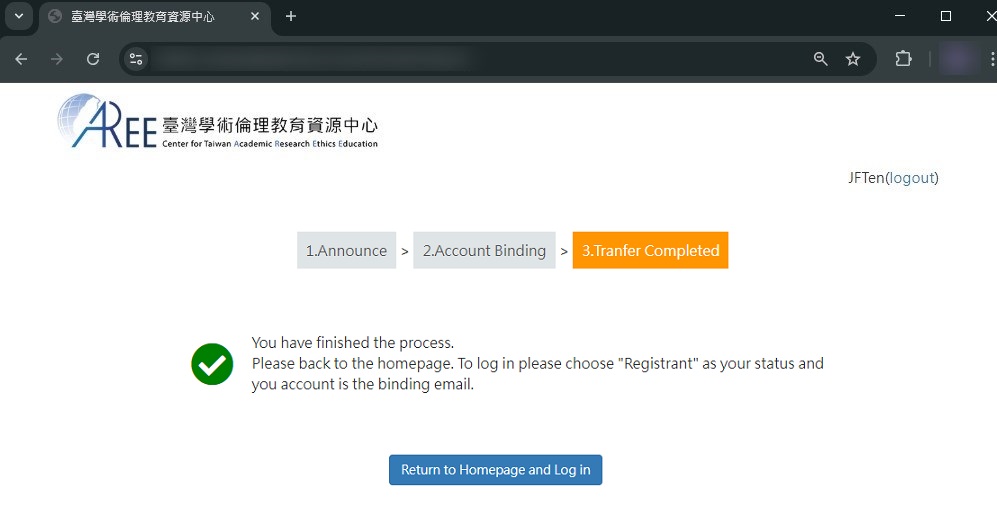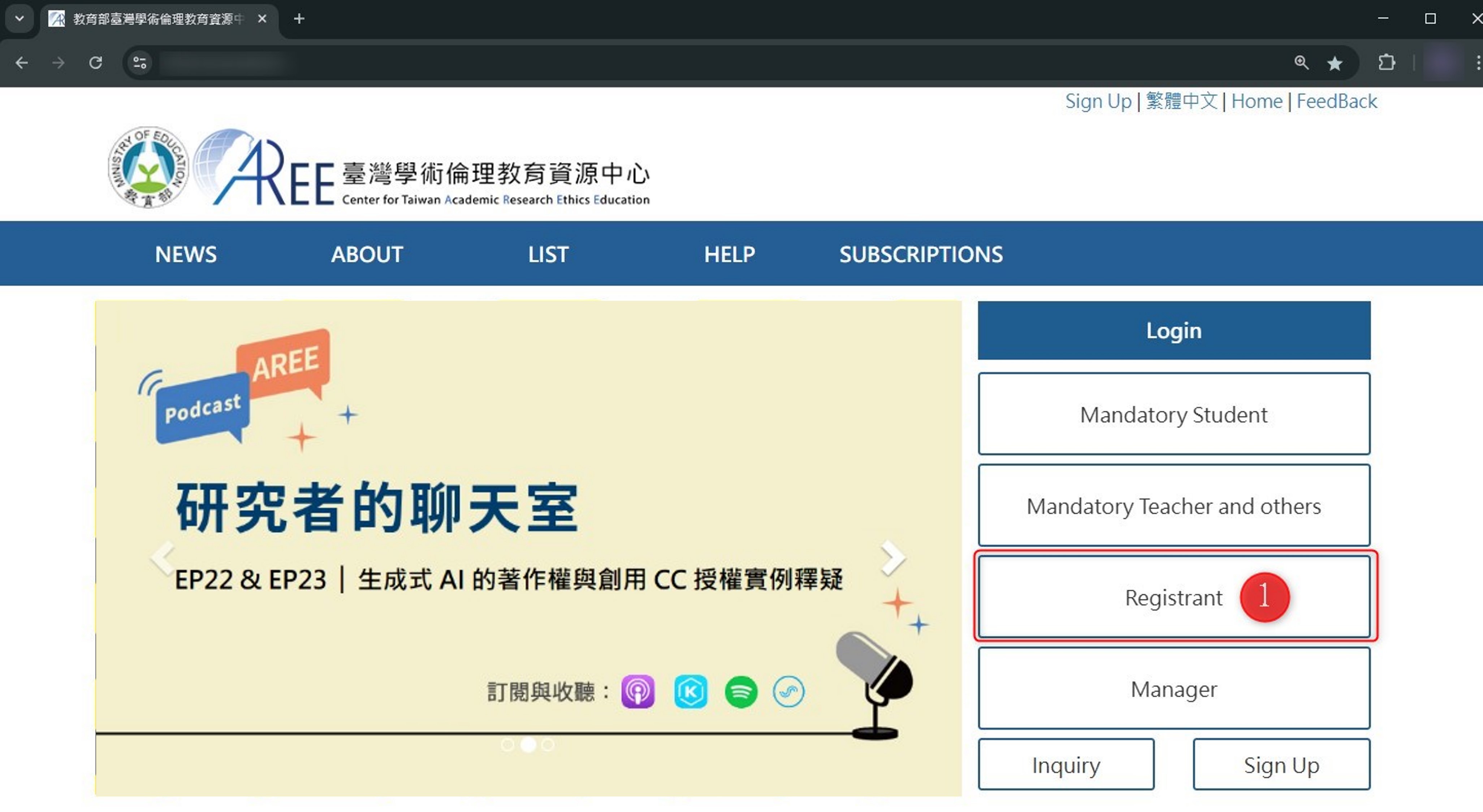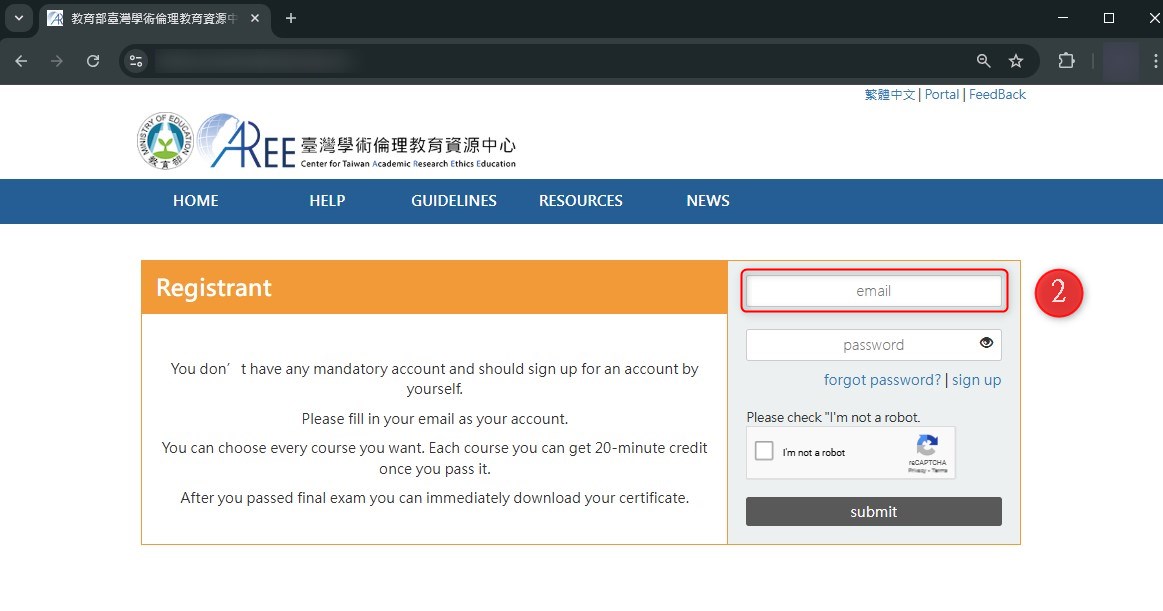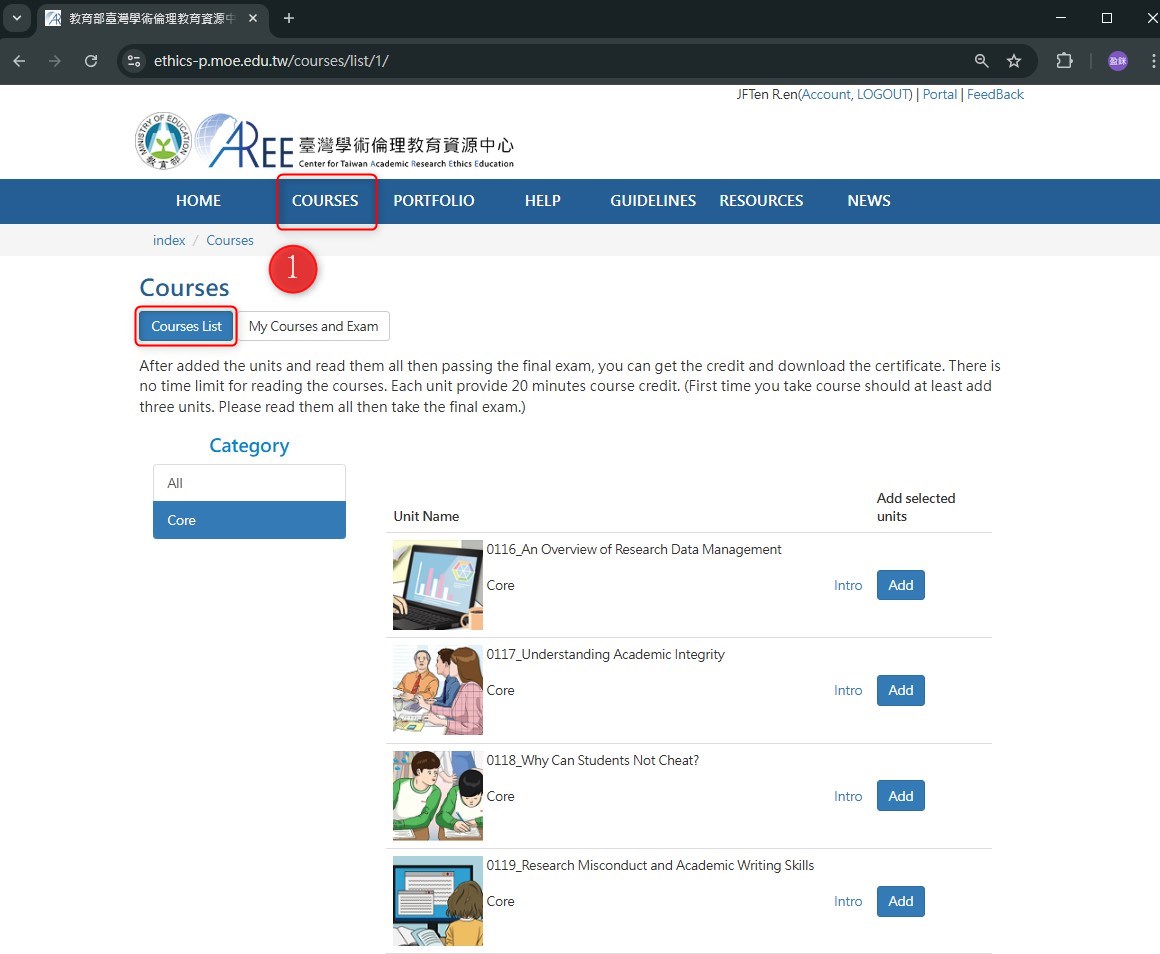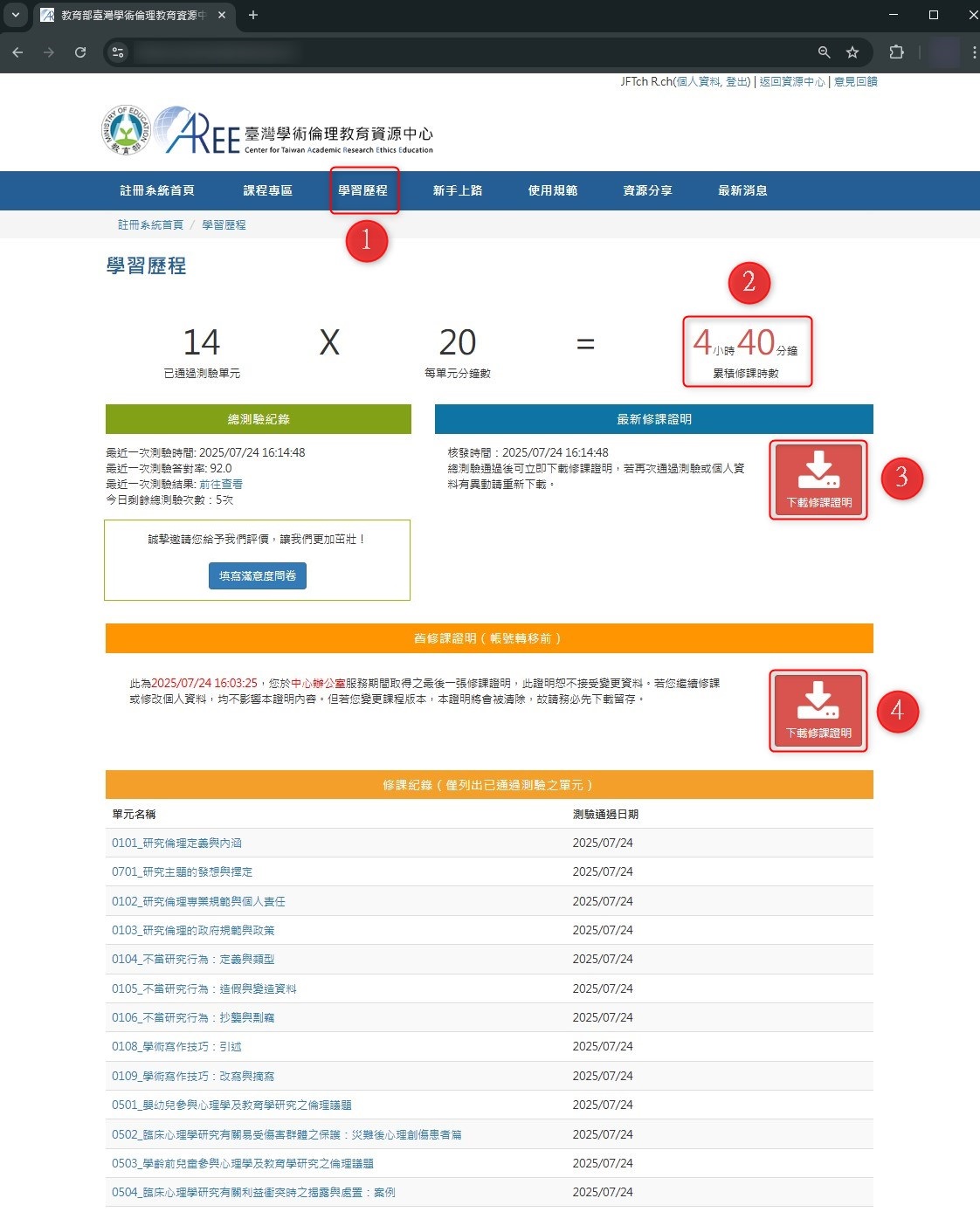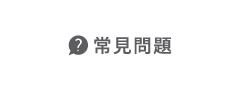必修教研人員新手上路
Account Transfer
【1. How to Initiate Account Transfer】【2. Account Binding】
【3. Completing Account Transfer】【4. Portfolio of the Transferred Account】
【1. How to Initiate Account Transfer】
- After passing the final exam, if you wish to take additional courses, please transfer your status from “Mandatory Teachers and Others” to “Registrant.” Once the transfer is successfully completed,follow the instructions provided for “Registrant.”
- To apply for an account transfer, please go to the bottom of the “Portfolio” page and click “Account Transfer.”
- Note: If the “Account Transfer” button does not appear in your “Profile” section, it is likely because your account has no course records.
- Please carefully read the regulations related to“Account Transfer.” If you wish to proceed with the transfer, enter the password and identification code associated with your “Mandatory Teachers and Others” account, then submit the application.
- Your application will be submitted to your school/ institution for review and approval. You may only start taking courses upon their approval. During the review and approval process, all website functions will be disabled. (The review time may vary depending on the processing schedule of the designated office.)
- Please kindly wait for your school/ institution to process your application. The results of the review will be emailed to the applicants. If your application is rejected, you may apply again; if your application is approved, click “Next.”
- Please carefully review the terms of data rights. Once the “Account Transfer” takes effect, it cannot be reversed or canceled. If you wish to proceed with the transfer, click “Next” to indicate that you understand the terms and to complete the setup. Clicking “Cancel” will terminate the process. If needed, you may reapply.
【2. Account Binding】
- Please fill in the email you wish to bind for account transfer (which will be your future account username), then click“Check.” You may choose to bind a new account or combine with a registered account.
- Binding A New Account
- If you choose to bind a new account (an email that has never been registered with the AREE), you will be immediately directed to the registration page. Please click “Register.”
- Please complete the registration procedure according to the instructions. Your name, ID, and course version will be the same as your previous Mandatory Teacher account and are not open for modification. After completing the registration, please go back to the account transfer page and proceed with the remaining procedures.
- Binding A Registered Account
- If you choose to combine with a registered account (an email that has been registered with the AREE).
- You will be asked to fill in the registered email’s password and ID Number. Click “Submit” after filling in the particulars.
【3. Completing Account Transfer】
- After the account transfer is successfully completed, please return to the homepage and log in using your “Registrant”identity.
- The account username is the registered email address. For instructions on how to navigate the website, please refer to the“Registrant” guidelines at the following URL: https://ethics-p.moe.edu.tw/howtouse_p_en/1/。
【4. Portfolio of the Transferred Account】
- You may go to “Courses” —> “Courses List” to add units to your schedule. The regulations of such course-taking shall be handled in accordance with the AREE’s Terms of Service for Registrants. To download the certificate of completion, please go to Portfolio.
- The total course hours are accumulated from the data of both the Mandatory teachers and others and the Registrant accounts. The course hours for repetitive course units will not be double-counted (same as certificate of completion).
- If you pass the exam again using the transferred account, please download the certificate of completion by clicking on the first button. The certificate will indicate the total accumulated course hours(repetitive course units will not be double-counted).
- If you wish to download only the certificate of completion before transferring your account (which indicates the administrative unit), please click the second button.
- After the account transfer, all course records associated with your “Registrant” account will be accessible only to you and the Center. Your affiliated school or institution’s administrative contact will not have access to these records. If verification is required, please download the Certificate of Completion yourself and submit it to the administrative contact. (Note: In the event that the administrative contact at your school or institution raises any concerns regarding the Certificate of Completion, the Center may provide your course records as necessary to facilitate verification.)
Reminder:
- For detailed regulations, please refer to the“Mandatory Teachers and Others Guidelines” available at the following URL: https://ethics-r.moe.edu.tw/terms/0/
- For contact information of the relevant university or institutional offices, please refer to: https://ethics.moe.edu.tw/notice/
- All pictures shown in the user manual are for demonstration purposes only, the AREE’s website content and information shall prevail.
- The Chinese version of this document shall prevail in case of any discrepancy or inconsistency between Chinese version and its English translation.
- Commercial use and derivative works are prohibited. For reproduction or redistribution, please cite the source accordingly.
- Any changes will be announced separately by the Center.